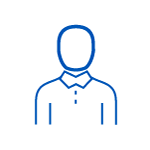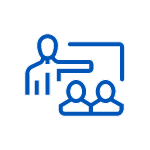Experience Power BI Desktop and Power BI Service in action. Watch and perform exercises to connect to 7 million records from various sources, refine the data in Power Query and import the tables into Power BI. Organise and model your data to “slice and dice” summary information. Implement insightful, dynamic data visualisations. Publish your report to Power BI Service. Add a workspace and an app to distribute your report and share it with others.
Reports and Dashboards Training Delivery Methods
Reports and Dashboards Training Course Benefits
Connect to various data sources in Power BI Desktop and Power Query; refine and clean up data; restructure tables; and import data to the Power BI document.
Implement a tabular data model for reporting, examining, and relating tables with a calculated column to handle a many-to-many relationship.
Take a tour of visuals: move and resize the visual container; populate the visual with the design well; format the visual with the formatting pane and analytic panes. Finally, examine the Ellipse for additional features: show as a table and sorting.
Filter the visual with the top 5 items. Investigate custom grouping to add a column to a table. Use the new field in a visual. Filter the page using the custom group as a criterion. Add a slicer to add additional filters to the page.
Place several visuals on the page and examine cross-filtering — control cross-filtering by editing interactions.
Leverage automatic date and custom hierarchies to drill down from summary to detail information. Explore cross-filtering and interactions to gain insights into granular information.
Enhance the data model with DAX formulas to add a date table and measure summing sales for this year. Explore implicit measures vs explicit measures.
Program a formula with CALCULATE and SAMEPERIODLASTYEAR functions to produce the previous year’s total. Find the % Growth reusing custom measures and the DIVIDE Function.
Tell the data story - format visuals, add finishing touches - investigate themes, backgrounds, and conditional formatting; refresh data and publish your results to the Power BI Service.
Explore the Power Bi Service, activate a unique workspace to collaborate with others online – publish and add reports to the new workspace.
Consider various dashboard designs to launch multiple reports with tiles that preview the report. Pin several tiles to a custom dashboard. Add a visual with the Q&A feature.
Examine the files used in the workspace. Then, transform the unique workspace into an app to distribute your reports and share them with others.
Leverage continued support with after-course one-on-one instructor coaching and computing sandbox
Bonus: Share your app with others in the class with an app on the phone.
Reports and Dashboards Training Outline
Prerequisites
Learning Tree Course 1360, Introduction to Power BI Training, offers a great base before taking this course.
Who should attend?
This course's audience is data and business professionals who need to learn how to build Power BI reports to present data using a tabular model and insightful visualisations telling a dynamic data story to share with others in your organisation and online.
Exam information
Learning Tree end-of-course exam included
Connect to multiple data sources and prepare the data for reporting
Connect to multiple data sources
- View original data in Excel
- Connect to a CSV file in Power BI
- Connect to an Excel file from Power Query
- Connect to a file folder and combine CSV files from Power Query
- Hands-on Exercise – Connect to multiple data sources
Adjust and Prepare Data in Power Query
- Overview Power Query Interface
- Rename Tables
- Fill in missing data
- Split Columns by Delimiter
- Add a column with Columns by Examples
- Change Data Types
- Remove top or bottom rows
- Transpose a table
- Append Data to bring two tables together
- Filter rows
- Hands-on Exercise – Connect to multiple data sources
Explore the data with visuals and build a data model enhanced by calculations.
Overview of Power BI Views
- Implement Visuals
- Insert and configure visuals
- Show data as tables
Model Data
- Overview of relationship types
- Relate tables in the Model View
- Add a calculated column to handle many to many relationships.
- Hands-on Exercise – Data Modeling and Exploration
Explore the data with Filters
- Examine Top N Filter with visuals
- Leverage custom groups in visuals
- Filter the page with values from a custom group
- Implement a slicer to filter the page
Examining data with Hierarchies and Cross Filtering
- Discover insights with automatic Date Hierarchies
- Add custom Hierarchy groups
- Explore Cross Filtering Visuals
- Edit interactions between Visuals
- Hands-on Exercise – Edit Interactions, Slicers, and Hierarchies
Enhance the Data Model with a Date Table
- Implement a date table for time intelligence formulas
- Relate the Date table to the sales table
- Adjust Hierarchies to use the date table
- Hide key fields not used in reporting
Refine the data model with Measures
- Change the formula used in an implicit measure – Show Values as
- Design an explicit measure
- Find out the total from last year with CALCULATE and SAMEPERIODLASTYEAR Functions
- Add a per cent change measure using the DIVIDE Function
- Hands-on Exercise – Date Calendars and DAX formulas
Tell the data story, format visuals to gain insights into the data, and publish the report to Power BI Service.
Visualise and format visuals to present insights
Return to Power Query to make changes and refresh data
Arrange visuals to tell the Data story
- Format slicers with URL images
- Apply a combo clustered column chart to show the variation of time and comparison between dates
- Add a Gauge visual to show Total Revenue vs Last Year’s sales
- Hands-on Exercise – Format Visuals and Update Data
Finishing Touches
- Discover themes to change the look of a report
- Import a custom corporate theme
- Refine the page background with a jpg graphic
- Add a Title and Logo
- Find an automated slicer from AppSource
- Hands-on Exercise – Finishing Touches
- Bonus: Try out a bookmark to store filters on the page and create a slide show
Implement a dashboard online. Define a custom workspace to store, share and collaborate on reports.
Define terminology and explore Dashboard designs to handle multiple reports
- Tour of Online Menus and Workspaces
- Add a custom Workspace
- Publish reports to the Workspace
Implement a Dashboard to access more than one report
- Pin report items to a Dashboard
- Configure the Dashboard for a Web page
- Configure the Dashboard for the Phone
- Hands-on Exercise: Dashboards
Publish Workspace to an App
- Hands-on Exercise – Create an App
Bonus: Access the new app on Power BI Mobile with your phone