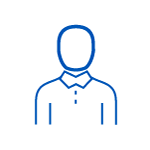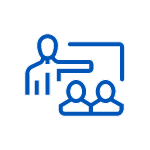5-day instructor-led training course
CompTIA-approved A+ training programs
Hundreds of exam prep questions included
Exam voucher included
One-on-one after course instructor coaching
-
Guaranteed to Run - you can rest assured that the class will not be cancelled.May 12 - 16 1:30 PM - 10:00 PM BSTVirtual
-
May 12 - 16 8:30 AM - 5:00 PM BSTLondon or Virtual
-
Jun 2 - 6 1:30 PM - 10:00 PM BSTNew York or Virtual
-
Jun 30 - Jul 4 8:30 AM - 5:00 PM BSTLondon or Virtual
-
Jul 28 - Aug 1 2:30 PM - 11:00 PM BSTAustin or Virtual
-
Sep 1 - 5 8:30 AM - 5:00 PM BSTLondon or Virtual
-
Sep 8 - 12 1:30 PM - 10:00 PM BSTHerndon, VA or Virtual
-
Sep 22 - 26 1:30 PM - 10:00 PM BSTOttawa or Virtual
-
Oct 20 - 24 1:30 PM - 10:00 PM BSTNew York or Virtual
-
Nov 10 - 14 8:30 AM - 5:00 PM GMTLondon or Virtual
-
Dec 15 - 19 2:30 PM - 11:00 PM GMTAustin or Virtual
-
Feb 9 - 13 1:30 PM - 10:00 PM GMTHerndon, VA or Virtual
-
Mar 2 - 6 1:30 PM - 10:00 PM GMTOttawa or Virtual
-
Mar 23 - 27 12:30 PM - 9:00 PM GMTNew York or Virtual
Scroll to view additional course dates