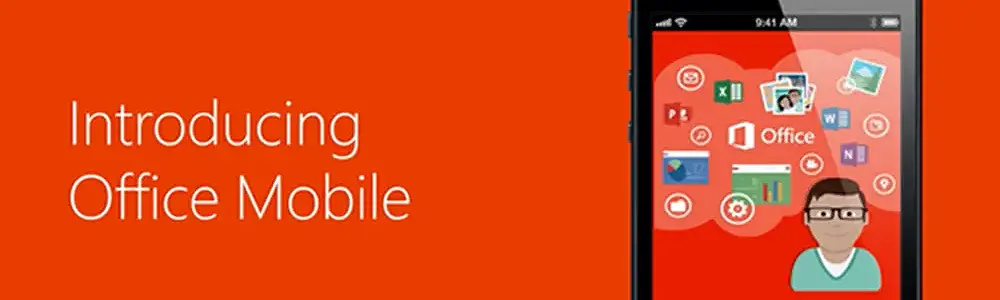
Use Polaris Office to access Microsoft Word, Excel, PowerPoint files on your mobile phone just like you do at your office!
Let's face it a majority of businesses use Microsoft Office productivity tools every day. But one day you find yourself on the road traveling on business without your laptop and you need to access a Word, Excel, or PowerPoint document you just received as an attachment in an email. What do you do?
Do not despair as there is a free solution that is Polaris Office. I am going to use my Android cell phone to demonstrate installing and using the Polaris Office solution that is a Microsoft Office compatible productivity tool set from the Google Play store however the same capabilities exist for the iPhone from the Apple App store. And you can install them on your cell phone or tablet. If you have a Microsoft OS based cell phone or tablet you most likely already have access to Microsoft Office Productivity Tools installed so enjoy the rest of the newsletter :-). For more advance features there are also some commercial plans available of Polaris Office but the basic install really has most of what you need on a mobile device.
Installing the Polaris Office Productivity Tools
To install Polaris Office productivity tools simply go to the Google Play Store on your Android phone or tablet.
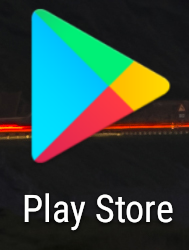
Google Play Store
Search for Polaris Office in the search dialog box and click the Install button.
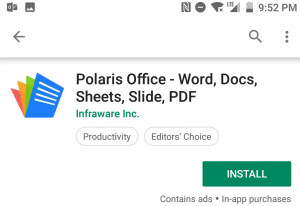
Install Polaris Office
Once installed click the Open button to start the Polaris Office productivity tools application. The application will open to a welcome sign in screen for first time users. You can use your Google or Facebook account to login or you can create a new account. In my case I created a new account at Polaris Office by clicking on the Create An Account button - it is easy and free!
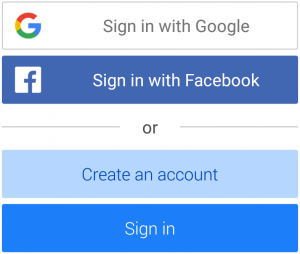
Create Polaris Office Account
The application will then open to the landing page and will show you two welcoming files which provide documentation on how to use Polaris Office productivity tools however it is very easy and intuitive. Once you arrive at the landing page use your finger to swipe the screen from the left side of the screen to the right. This will open the Main Menu.
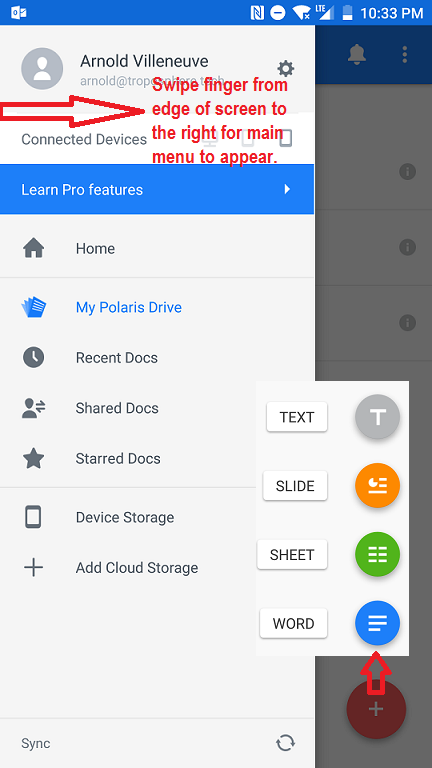
Polaris Main Menu
Features
The Main menu provides access to everything you can do with Polaris Office tools including:
- configure your user profile settings
- access your My Polaris Cloud Storage area for storing your files
- quickly locate recently used files
- share documents with others
- save or edit files stored on your local mobile device
- add Cloud Storage locations
All these features can really help you take your office work with you on the road with you. You will also notice the red round + button with four document type icons above it. Time is money so lets get right to work. Click on the red round + button in the bottom right corner of your screen and select Word to create a Word document. The Word tool will open and display a number of document templates you can select from, either a blank document or a content rich template.
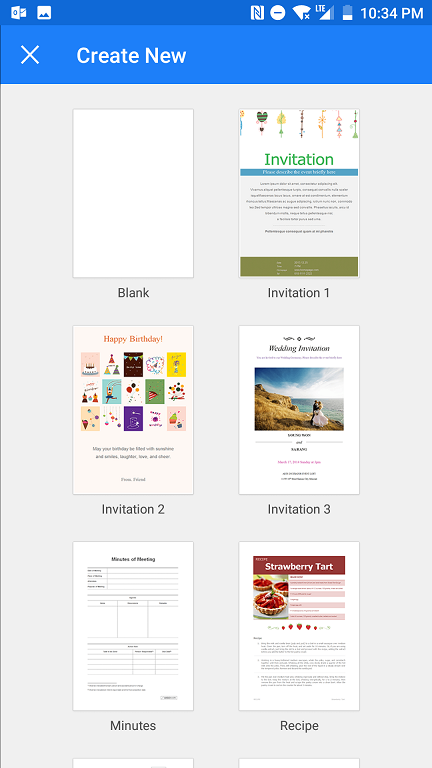
Create a Word document
Select the Invitation 1 template to open it in Word and then make some simple edits. Then save the file by clicking on the tool menu (top left three lines) and select save.
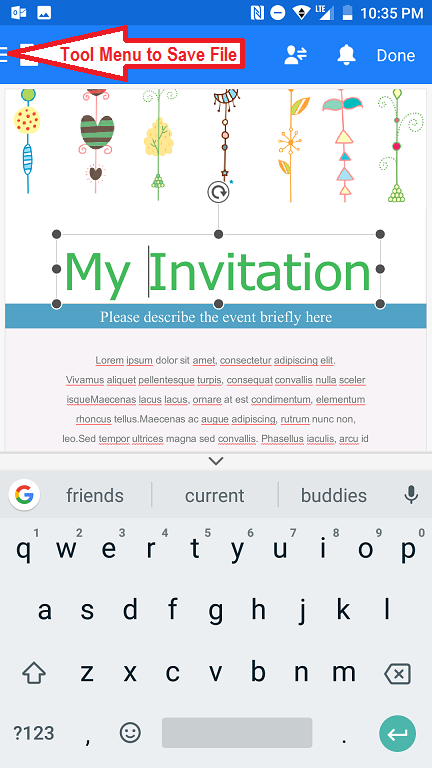
Edit Word Document
Share the work
Now that you have edited your document and saved it you can easily share it out with others on the Internet or via email. Simply click on the Share head icon at the top of the document and create a link. Once you create a link you can email it to someone so that they can collaborate with you on the document. This is the email I received.
'my invitation.docx'
https://www.polarisoffice.com/d/2RQJQFCP
Go ahead. Click on the link. You know you want to! Then login and edit the document with me. The audit log will keep track of who made edits by the way so be nice.
Cloud Storage
To return to the Home Main Menu landing page click on the "back button" of your cell phone or tablet. That will take you back to the main landing page where you can swipe left to right to access the Main Menu. From here you can again access all of the productivity tools that Polaris Office provides to you. The Cloud Storage is a very interesting one because you can use your own cloud storage from Google, Dropbox, and others.
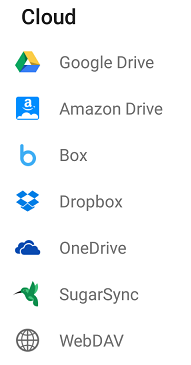
Add Cloud Storage
This is not an advertisement for Polaris Office and for the sake of full disclosure I am not part of that organization and do not own any interest in the company or products. I just think they have created a very cool little Microsoft Office compatible productivity toolset. The free version is probably all you need but you might want to look at the Professional version just to see what added functions and features they provide.
Happy Office Tooling
Related Training:
Microsoft Office